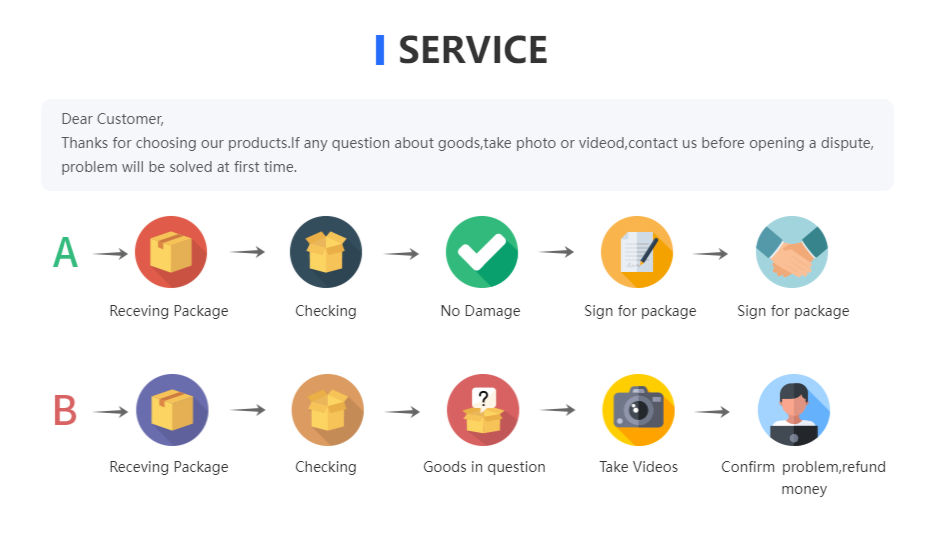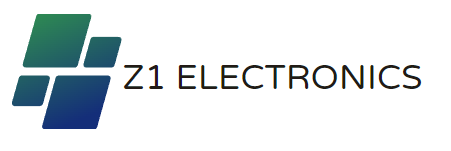Description
SPECIFICATIONS
Brand Name: Gatetop
Origin: Mainland China
Certification: ce
Certification: EMC
Certification: ROHS
Occasion: LIVING ROOM
Luminous Flux: 500 - 999 Lumens
Shape: Bar
Average Life (hrs): 25000H
Led Bulb Type: Candle Bulb
Beam Angle(°): 270°
LED Chip Model: SMD5050
Certification: RoHS
Certification: EMC
Certification: CE
Area: 8-10㎡
Is Smart Device: YES
Base Type: E14/B22
Power Tolerance: 5%
Color Temperature: 2700K~6500K
Model Number: A60 GU10 C37
Voltage: 110V/220V
Item Type: LED bulbs
Warranty: 3years
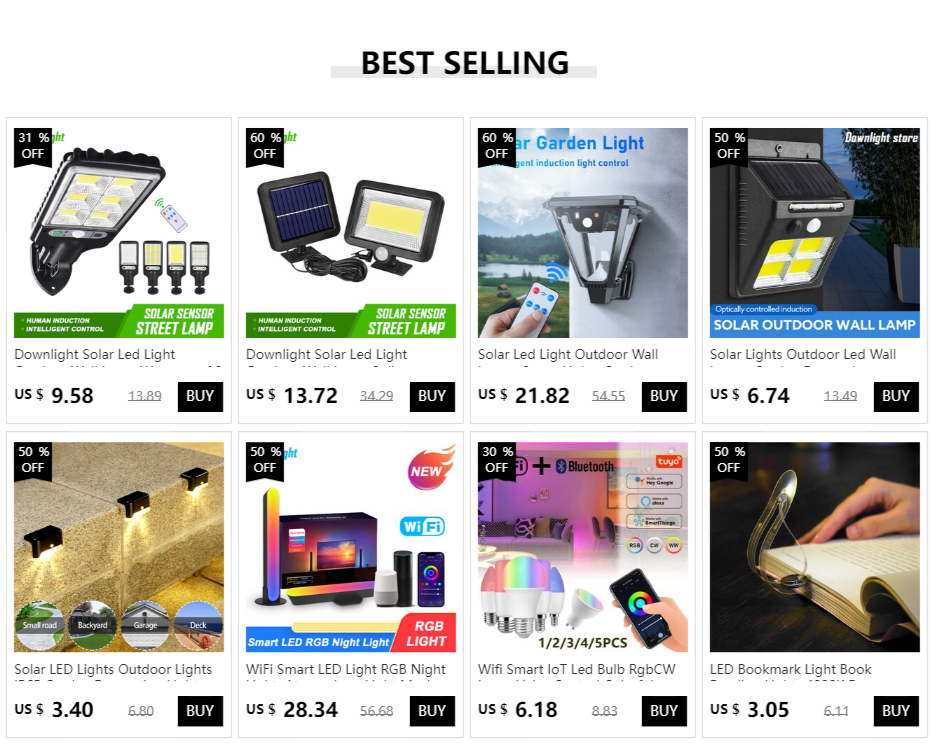
Specification:
Type: GU10 C37 A60 T37 WIFI bluetooth Smart LED Bulb
Material: Aluminum+Plastic
Item Color: White
Function: WiFi control, Compatible with Amazon Alexa Echo Google Home Assistant
Light Color: RGB+Cold White (6000K)+Warm White (3000K)
Socket Type: GU10 C37 A60T37
Power: 6W / 10W
Voltage: AC 85-265V / AC 220-240V
Chip: LED SMD 2835
CRI: >85
Lumen: 80 LM/W
Life: >50000h
Beam Angle: 120 degrees / 220 degrees
1. Voice Control:Easy voice control of all smart light bulbs via integration with Amazon Alexa Echo or Google Home Assistant, this includes turn on/off, brightness. Ex, you can say, "Alexa switch my smart light bulbs brightness to 50 percent". No Hub/Bridge Required!
2. Timing Control:Never come home to a dark house - by using light schedules on the "Magic home-Smart home" app and be greeted with warm light. The timer function enables smart led light bulb power on and off automatically.
3. Remote And Group Control:Keep connecting this wifi smart light bulb with your home network (only supports 2.4GHz Wifi), you can remotely control smart light bulb on your smartphone Simulate when you leave home, there are people in the house. Group control function allows you to control more than one smart light bulb at the same time for scene setting.
Instruction
Wi-Fi LED Bulb
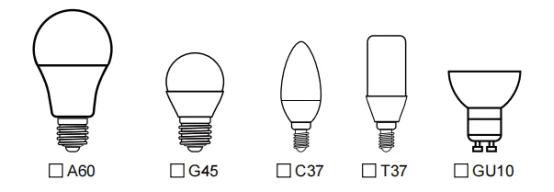
Step 1: Preparation for use
1.Power on the bulb while ensuring that the phone is connected to the 2.4 GHz Wi-Fi network;
2.Download and open up the app: Search for "Smart Life" or "TUYA" in the App Store or scan the QR code on the package/manual to download and install the app; Please click the "Register" button to register if you download it for the first time. If you already have an account, click the "Login" button.
Step 2: Device Network configuration
1.Open up the smart life app "Devices" page, click the " + " on the upper right corner of the page;
2.Select "Lighting " on the device list page;
3.There are two config mode: EZ mode and AP mode
1)EZMode
Ensure the light flashing quickly (twice a second) or breathing which indicates that the device is in config mode which allows you to connect. Please press the lamp switch by 5 times (on-off-on-off-on-off-on-off-on) ,stay in the open state ,till the light flashing quickly or or breathing. Click the"Confirm Light blinks rapidly" button on the page to start configuration.
2)AP Mode
Click the “AP Mode” in the upper right comer. After the indicator light flashes slowly; click the confirmation button on the page to connect to a 2.4G network. Then click "Connect Now" to connect to the hotspot of the device “SmartLife -XXXX”.
Step 3: Network access settings
1.Input the WIFI password, pay attention to connect 2.4G network environment, temporarily do not support 5G network;
2.You can see the light bulb on the "Devices" page after setting up successfully
Step 4: Control devices
1.Open the light control page. If it is off only the "Schedule" function will be displayed below. When light up, the complete function will be displayed at the bottom;
2.Click on "Color", you can manually adjust the brightness and color temperature of the light;
3.Click on the "Scene", you can choose the lighting mode under different scenes.